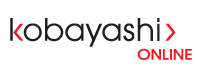- Log into CPanel (More info: https://www.kobayashionline.ca/knowledgebase.php?action=displayarticle&id=15)
- Under "Mail", click "Apache Spam Assassin"
- Click "Enable Apache SpamAssassin" to enable SpamAssassin
- On the same page, under "Spam Box", click "Enable Spam Box" to enable the Spam folder in your email account.
- SpamAssassin is now enabled for all email accounts on your website.
Optional Configuration:
SpamAssassin Score- If you find that spam is still getting through to your inbox, you can increase the SpamAssassin score; the inverse is also possible, you can decrease the score if too many non-spam email are going to the spam box.
To change the SpamAssassin Score:
- On the same page, under "Apache SpamAssassin Configuration", click "Configure Apache SpamAssassin"
- Change the "required_score"
- Click "Save"
Auto-Delete Spam- You can also set to delete spam email automatically.
- On the same page, under "Filters", select a "Score" from the drop-down menu (default is 5) that any spam scoring 5 and above will be deleted.
- Click "Auto-Delete Spam"
(To disable this feature, click "Disable Auto-Delete Spam")