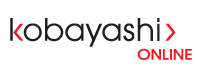Windows:
- Find Notepad in your start menu, right-click and select "Run as Administrator". Click "Yes" to the User Account Control dialog (if prompted).
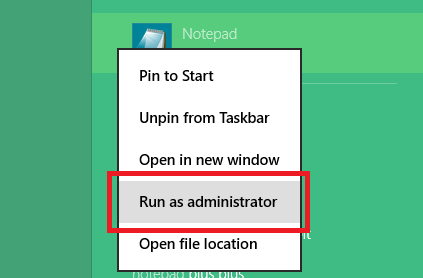
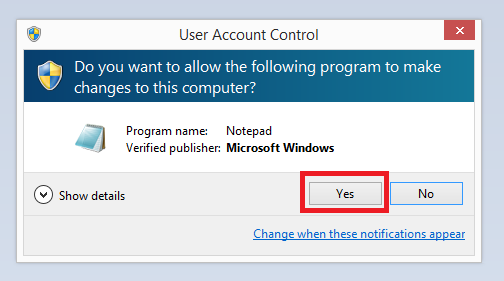
- Click File --> Open
- At the bottom right of the Open window, select "All Files" from the Dropdown menu
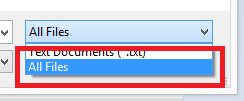
- Browse to "C:\Windows\System 32\Drivers\etc\"
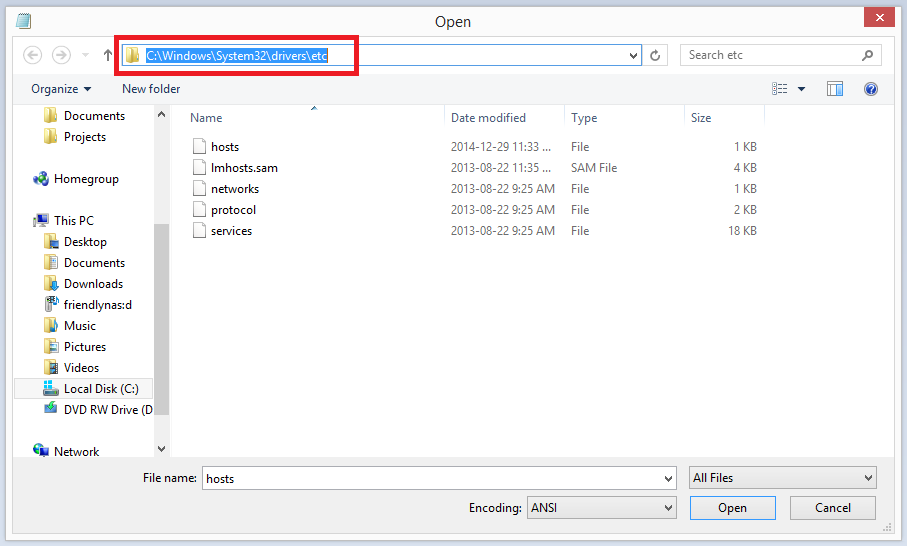
- Select "hosts" and click Open
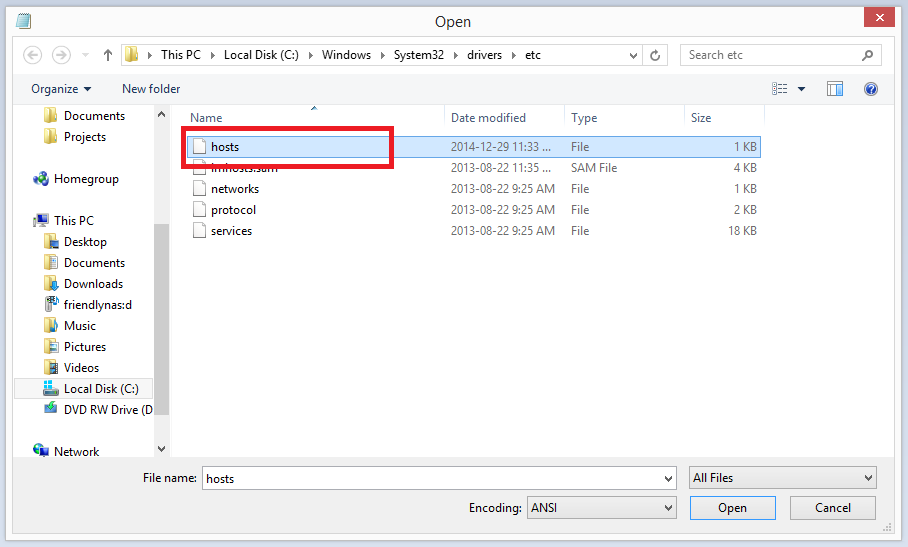
- Add the host mappings that we provide you to the end of the document, it will be in the format of "IPAddress SiteURL" (eg. 123.456.78.90 www.abc.de)
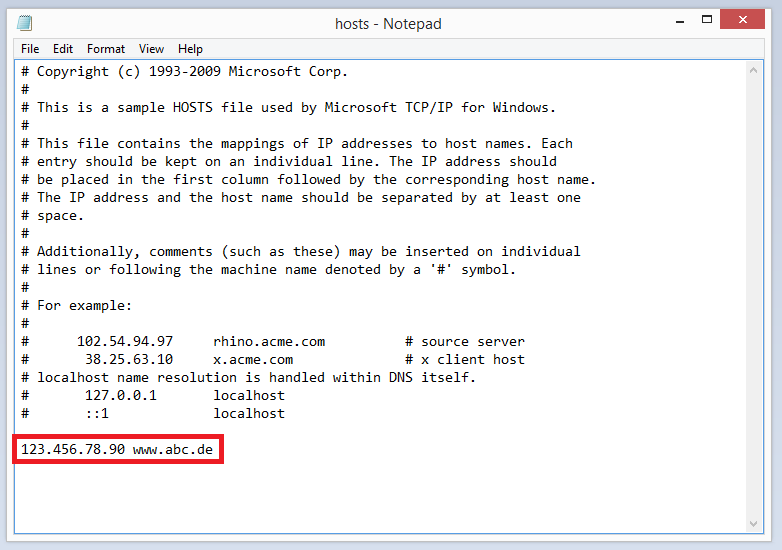
- Click File --> Save and close the window
- Your hosts file should now be patched
- We recommend you clear your browser cache before accessing the website to ensure you are loading the website from the new server
- UNPATCH: *Be sure to unpatch the computer once the website has gone live by going through steps 1-6 but delete the host mappings instead of adding.
Mac OS:
- Open Terminal in your Applications --> Utilities folder
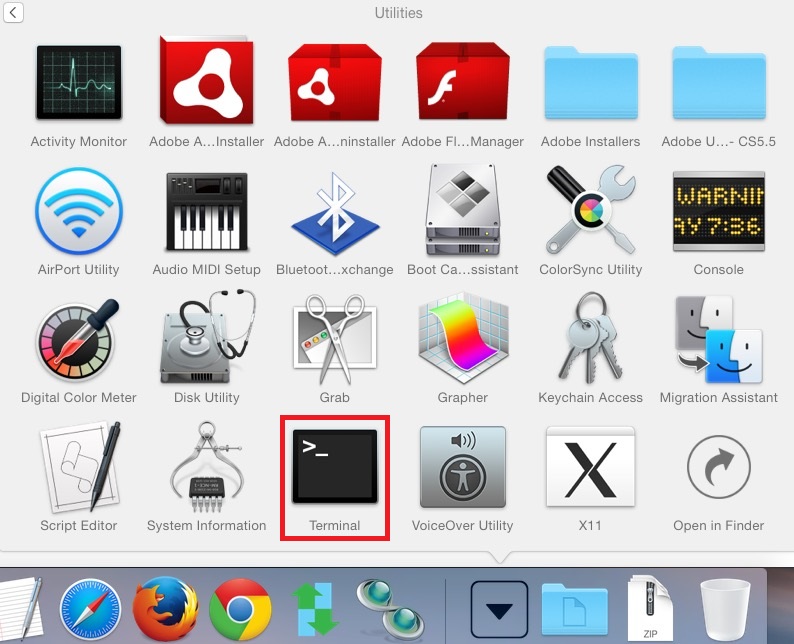
- Open the hosts file by typing in the terminal (replace % with forward-slash /):
sudo nano %private%etc%hosts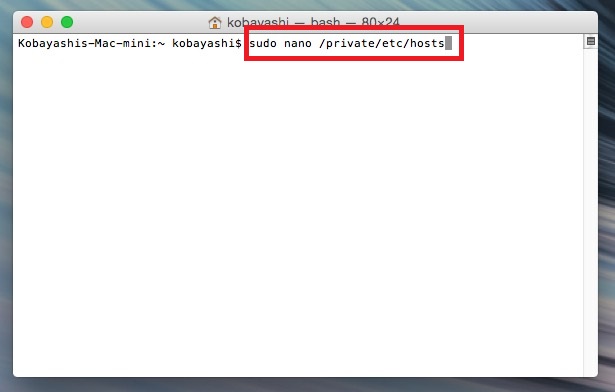
- Type in your computer user password when prompted
- Navigate with your arrow keys to the end of the document and add host mappings that we provide you, it will be in the format of "IPAddress SiteURL" (eg. 123.456.78.90 www.abc.de)
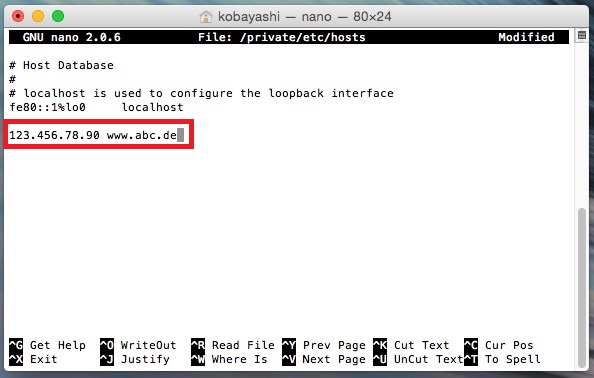
- Press Control+O to save
- Press Enter at the filename prompt then press Control+X to exit

- Your hosts file should now be patched
- We recommend you clear your browser cache before accessing the website to ensure you are loading the website from the new server
- UNPATCH: *Be sure to unpatch the computer once the website has gone live by going through steps 1-4 but delete the host mappings instead of adding.