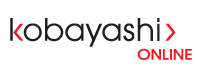- Log into CPanel (See here: https://www.kobayashionline.ca/knowledgebase.php?action=displayarticle&id=15 )
- Verify you have enough disk space by looking at the lower left side labeled "Disk Space Usage" (Your total disk space should be at least double the used space, eg. if your used disk space is 250MB, you'll need at least 250MB free disk space to create a backup; if it isn't you can contact us if you'd like to temporarily upgrade for a pro-rated fee)
- If there is enough space, click on "Backups" under the Files section.
- Click "Download a Full CPanel Backup" (This will include all website files and folders, as well as any databases).
- Keep all settings default, and enter the email you would like to be notified once the backup is complete.
- The backup will take some time (~5 to 15min depending on how large your site is)
- You can refresh the page, and once the backup is complete you will see it appear on the page under "Available Backups To Download"
- Click the file to download it.
- Optional but recommended, you should delete the backup on the server for security and space purposes: On the CPanel home page, click on "File Manager", select "Home Directory" and click "Go", then find the backup file with the exact filename that you downloaded and right-click and select delete.
- Lastly, we recommend unzipping your downloaded backup - just to make sure it hasn't somehow been corrupted.
Alternatively, if you would like us to do this for you instead, we charge the minimum for backups ($110).