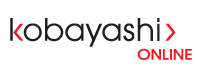- Click on Tools-->Accounts…
- To configure and existing email account, select your account on the left side
- To add a new account, click on the + (Plus sign) on the bottom left corner and select E-mail
- Enter your Email address and Password
- Fill out the rest of the fields according to the configuration information we have provided you.
- Click on “More Options…” and select “Use Incoming Server Info” for the SMTP Authentication method, click OK
- Close the Accounts window, and you should now be correctly configured to send and receive emails.